

The Google Assistant allows voice commands to quickly find and play your favourite shows, obtain answers and control your home via connected devices. If you experience issues with third party devices, it is suggested that you contact the provider of the device for support.
Remote controls with Google Assistant functionality have a Google Assistant button and a built-in microphone to allow voice communication with the set. To enable Google Assistant, follow the instructions below:
 button on your remote control.
button on your remote control.
By speaking into the microphone, you can search for various content or control your connected smart home devices.
Note: Helpful phrases may be displayed on the television screen depending on your model. If you are unable to access the Google Assistant, ensure that the remote control which has the  button is paired to the television.
button is paired to the television.
To do this, press the  button on the remote and follow the on-screen instructions.
button on the remote and follow the on-screen instructions.
Ensure that when speaking into the microphone that the microphone is positioned about 15 to 30cm away from your mouth.
Do not speak too loudly or softly. Ensure words are spoken clearly.
Press the [HOME] button, then select the  icon from the Home Page and press [OK]. The on-screen keyboard will be shown, you can now enter your question or command by typing this in.
icon from the Home Page and press [OK]. The on-screen keyboard will be shown, you can now enter your question or command by typing this in.
Note:
The type of remote control supplied with the television, and the availability of a remote control with a built-in microphone varies depending on your model/region/country. An optional remote control is available.
If during the first-time installation process the remote was not paired or skipped, then follow the process below to pair your remote with the television:
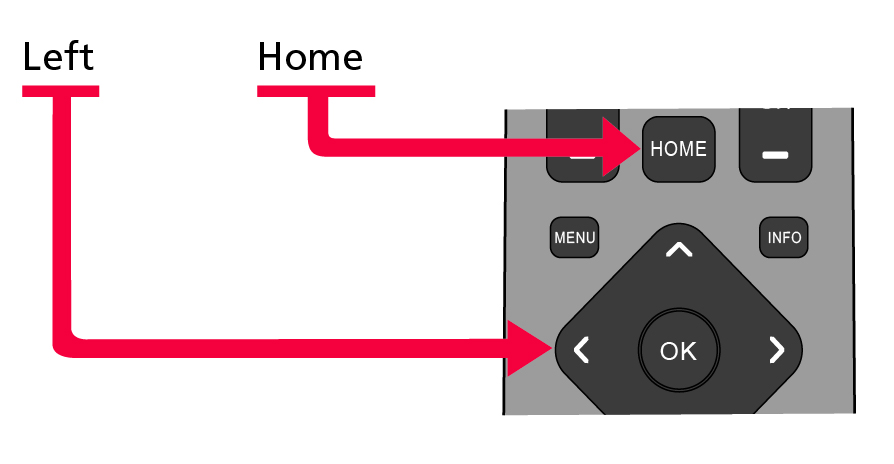

Note: If the  button is pressed on the remote control and it is not paired, the pairing screen will appear.
button is pressed on the remote control and it is not paired, the pairing screen will appear.