First Time Installation
When the TV is turned on for the first time it will ENTER the installation mode. It is recommended that all steps are completed to ensure correct operation. Use the BACK button on your remote control to return to the previous screen.

1.Select your preferred on-screen display language. This will set the language in which the menus and associated information are displayed. If you wish to change it later, you can do so in the [System] menu.

2.Choose to keep audio guidance on or turn it off. Select the option [Keep on] to continue hearing on-screen menu options read aloud. If you want to turn it off, select the option [Turn off].

3.Pair your remote control
Select the option [Connect] to pair your remote with the TV. On the next screen, you will be prompted to press and hold the left arrow button and the XXX.TIVO (TiVo) button simultaneously. When a message about successful pairing appears, you can release the buttons.
If you do not wish to pair your remote, select the option [Skip this step]. In this case, the remote control will work only in standard IR mode, and voice control will not be possible. You will be able to pair the remote control later via the [System] menu.

4.Select your local time zone from the list.

5.Set up your TV to be in Home or Demo mode. Home mode is the default setting for normal use.

6.If your TV is connected via a LAN cable and DHCP is enabled on your router, you will receive confirmation of a successful network connection.
If your TV is not connected via a LAN cable, it will prompt you to select and log into a Wi-Fi network. Choose your network and follow the on-screen instructions to enter your Wi-Fi password. Ensure the password is entered accurately. Upon successful entry, the TV will connect to your network and subsequently access the internet if available.

7.In this step, select one of the available options:
[Eco] – Energy-saving option. The picture is darker, which may not be optimal for daylight viewing.
[Enhanced] – Brighter picture and many convenient features, such as instant wake-up from standby, are enabled. The drawback is increased power consumption during TV operation and in standby.
[Custom] – Allows you to choose which features you wish to enable.
Note:
You can customize all your options later from the main menu.

By selecting [Custom] you can change the following options:
•[Network Standby] – Turn Network Standby On or Off.
•[Picture Mode] – Selection of picture presets. This can be changed later via the main menu.

8.On this screen, you can review the detailed terms of service. Scroll down and select one of the options. However, if you decline, some smart functions of the TV will be unavailable.

9.Choose your preferred Consent settings on this screen and proceed to the next step by selecting the [Submit].

10.Read the Privacy Notice to understand how your personal information is shared for Personalized Advertising. If you agree, select the option [Accept Cookies].

11.In this step, you will be allowed to set viewing restrictions for children. To do this, select the option [Set Maturity Restriction]. You will be able to set up viewing restrictions based on age.

12.Choose the rating level from which to block TV and Movies. You can also choose to remove all unrated content from recommendations and search results on the home screen.

13.You will be asked to create a PIN before progressing to the next step. Please remember the PIN, as it will be used when accessing various functions on the TV, including during lock or parental control usage.

14.Enter your ZIP code using the number keypad on your remote control to get channels for your location.
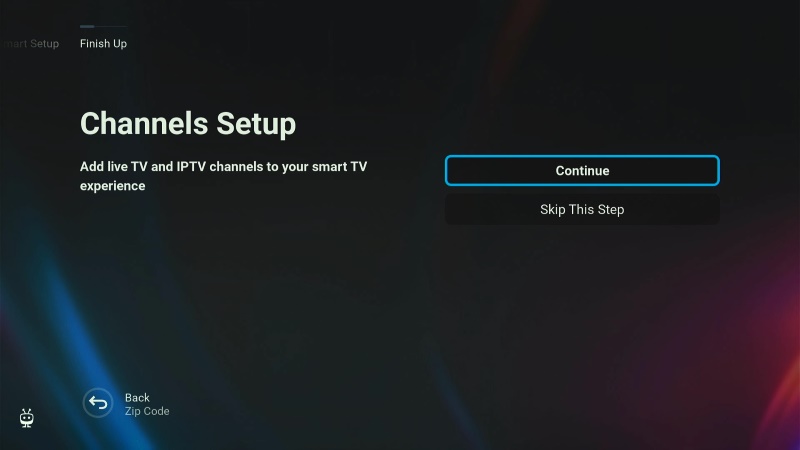
15.If you have an antenna cable connected to the TV, select [Continue], choose one of the applicable options, and initiate the tuning process. While your TV is tuning, the display will provide updates on the progress and indicate the number of digital channels being received. If you do not have an antenna connected, select the [Skip This Step] option.
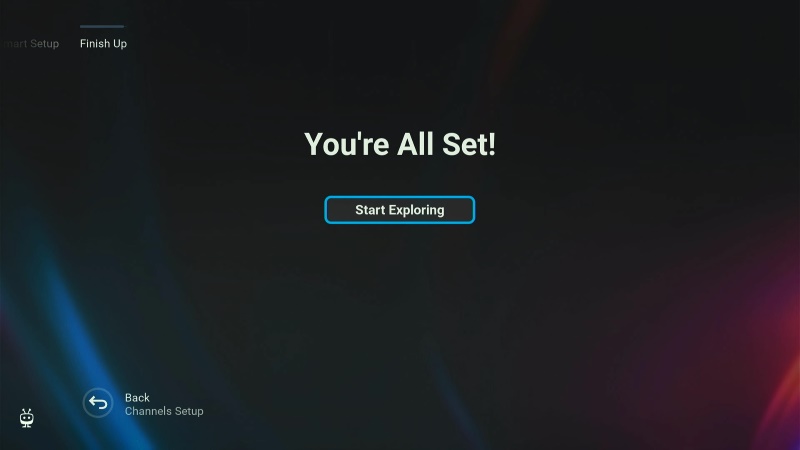
16.Once you reach this screen, your TV is ready to use. Select the option [Start Exploring] to start.